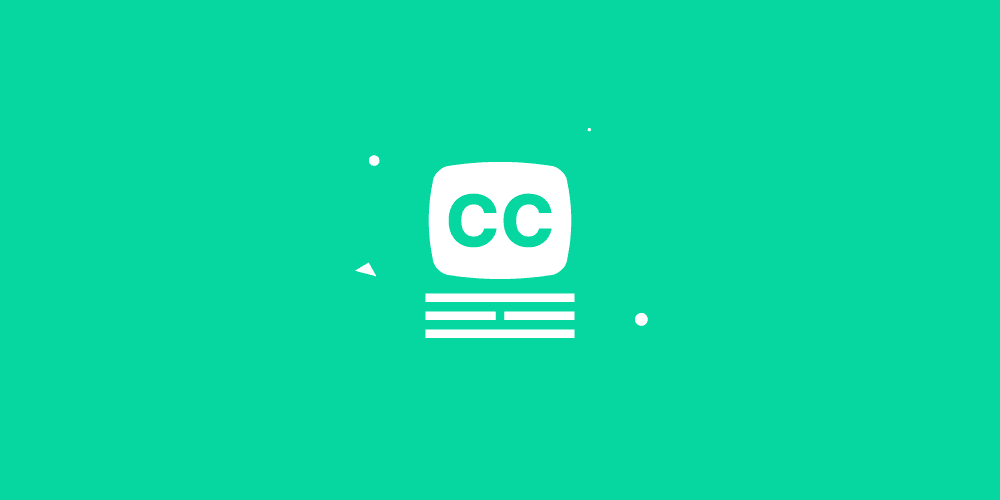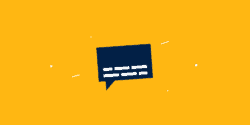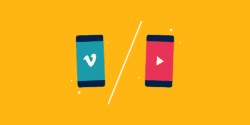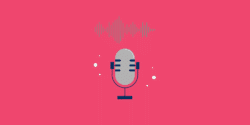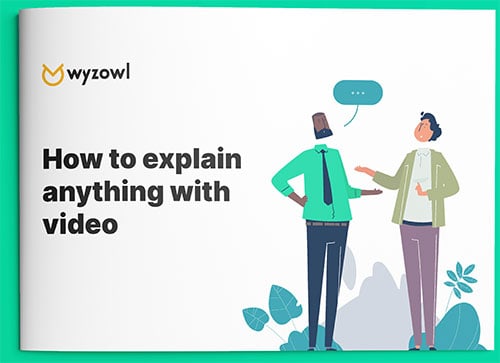Last updated on 26th July 2024
It was all the way back in 1903 that the world was first introduced to the idea of ‘subtitles.’ They were used in Edwin S. Porter’s movie, Uncle Tom’s Cabin, to add narrative direction in a world enraptured (but often confused) by silent movies.
Back then, they were simply sheets of paper held to the camera and filmed between scenes, meaning they were technically called ‘intertitles’ – but let’s not muddy the waters here.
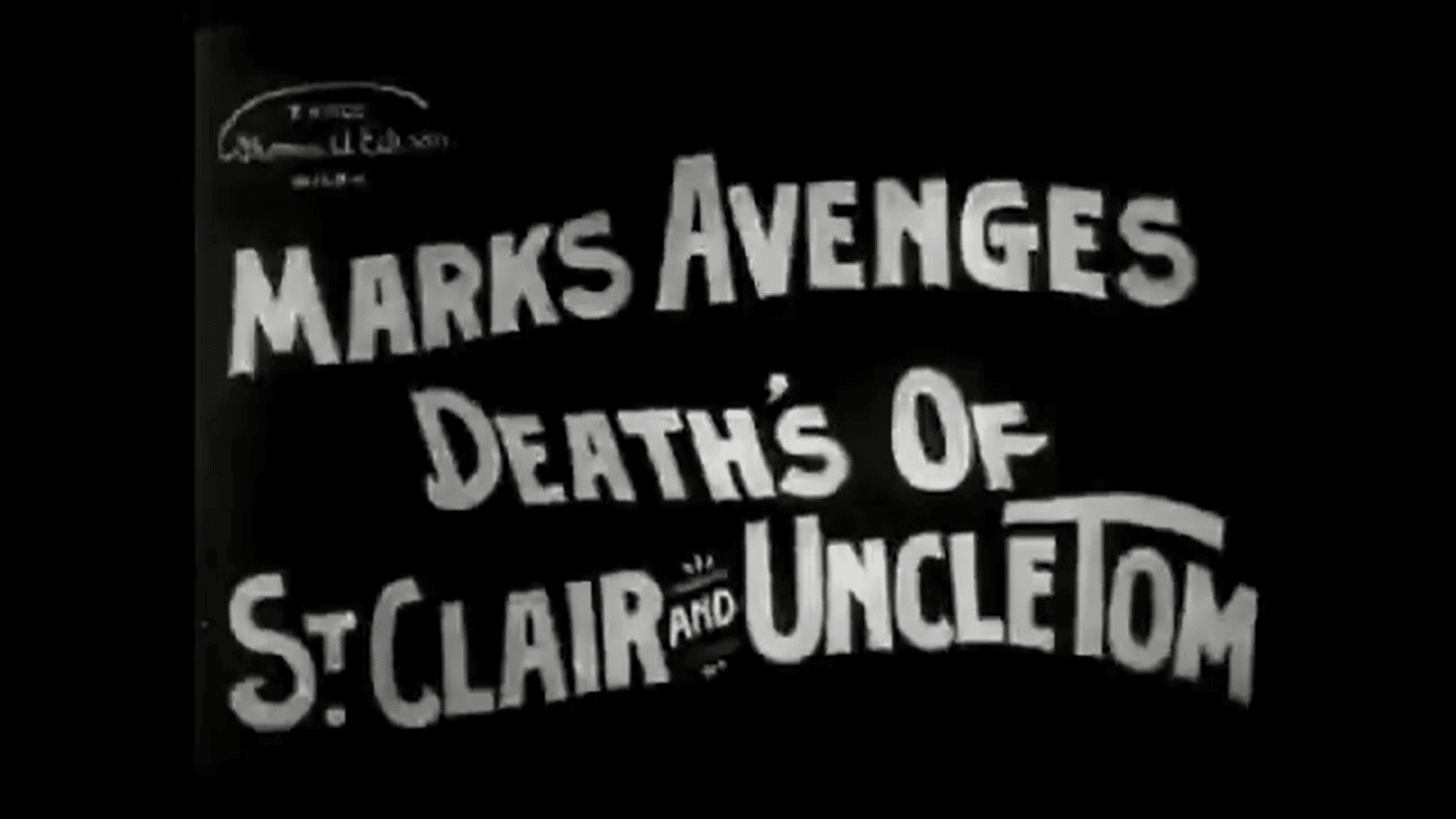
Because pretty much ever since 1903, the names subtitles, intertitles, closed captions, open captions, text-on-screen, have been mixed up, muddled and used interchangeably.
These days, with the rocketing growth of video marketing, it’s no surprise that people often get the terms confused.
The main two labels thrown around are ‘closed captions’ and ‘subtitles.’ So what’s the drill here? Which is which? How are they different? Let’s take a look…
Background
Closed captions and subtitles are both ways to provide text on screen to accompany a video, so it’s perhaps unsurprising that they sometimes get mixed up.
However, there are some key differences between the two that marketers should be aware of.
Let’s look at each of them, one at a time…
What are closed captions?
Closed captions are a type of captioning that includes all the spoken dialogue and other sounds in a video, making it accessible for viewers who are deaf or hard of hearing.
This means, as well as a transcript of any dialogue, you might also expect to see a text description of sound effects – “Loud applause,” for example, or “Jazz music plays.”
Closed captions can be turned on or off by the viewer, and are usually denoted by a ‘CC’ symbol (or similar icon) somewhere on the screen.
For example, you can see how YouTube displays closed captions (and the button for the viewer to turn them on/off) in the screenshot below…
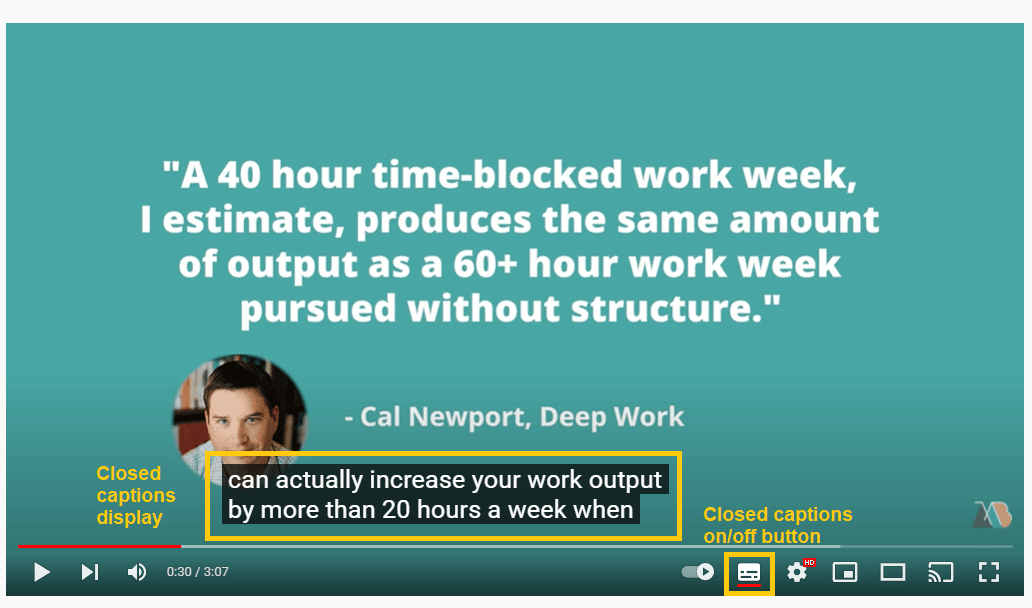
YouTube automatically generates the closed captions for your uploads, using built-in speech recognition software. It tends to be pretty accurate – but you can mop up any errors by editing the transcript yourself.
What are subtitles?
Subtitles – sometimes called ‘open captions’ – are captions on screen which you can’t turn on and off.
They’re typically used to provide dialogue translations for viewers who don’t speak the same language as the video’s audio track.
Subtitles can also be used to provide captions for viewers who are deaf or hard of hearing.
Unlike closed captions, the viewer can’t turn subtitles off – as they’re typically embedded within the video file itself, like in the example below.
Key differences between closed captions and subtitles…
The main differences between the two types of text transcription are as follows:
– Closed captions can be turned on or off by the viewer – subtitles can’t.
– For this reason, closed captions tend to be pretty straightforward and standard in their design/presentation, whereas subtitles can be more creatively presented.
Should I use closed captions, or subtitles?
It really depends on your audience.
Use subtitles…if you know that most, or all, of your viewers aren’t going to be able to understand your video based *solely* on the audio track.
This might include:
- Videos intended for a *specific* international audience that speaks a different language to the audio track.
- Noisy events or conferences where an audio file won’t be audible.
You can add subtitles into the video file itself using video editing software, and this gives you greater control over the size, colour, placement of the text.
Use closed captions…in pretty much any other scenario.
This might include:
- Videos you plan to distribute to audiences speaking many different languages. As well as generating an automatic transcript of your video, YouTube is also able to automatically translate those captions into dozens of different languages without you making further edits to the video.
- Videos that cater to viewers who are deaf or hard of hearing. The beauty of closed captions means that viewers who don’t need the extra assistance, can turn them off, but it’s there for those who need it.
The trade-off of these benefits is that you typically surrender a lot of control over how the captions appear on screen, meaning some of the elements in your video can be blocked or obscured by the captions.
How to add closed captions and subtitles to your videos
Closed captions tend to be added through your video hosting partner – most typically YouTube, as we demonstrated earlier.
Adding subtitles to your video, in most cases, is relatively simple and this is something your video production partner can do for you. Or you can do it yourself – check out 4 ways to add subtitles to an MP4 file.
Final thoughts
So, we’ve established that while ‘accessibility’ is the driving force behind both closed captions and subtitles, there are some subtle differences.
When it comes to choosing between closed captions and subtitles, it really depends on your target audience, and what you want to achieve.
Want to get creative and have your text on screen match the visual style of your video? Perhaps throw in some creative transitions and be playful with that text? Enjoy greater control over colour, style and placement – but with the knowledge that the captions appear with every play? Subtitles are the way to go.
Looking to purely give an option for hearing-impaired members of your audience to enjoy the video too? Want to thoroughly localise your video with minimal effort and expense? Closed-captions may be the option to shoot for.
Subtitles and closed captions can play a key part in helping you explain your product – check out our free book, ‘How to Explain ANYTHING With Video’ for more interesting ideas and strategies to help you get the message through to your audience!